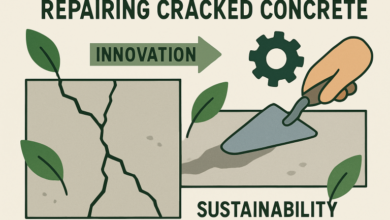10 Word Online Productivity Hacks To Save Your Hours
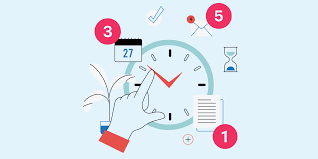
Time is one of the most valuable resources we have, and the way we manage our time can either save or waste it. Whether you’re a student working on essays, a professional drafting reports, or someone who collaborates daily with a team, efficiency matters. That’s where Word Online comes in.
As Microsoft’s free, cloud-based version of Word, it offers flexibility, accessibility, and collaboration features that can transform your workflow. In this guide, we’ll explore practical productivity hacks that help you work smarter, finish tasks faster, and make the most of every document you create.
Why Choose Word Online
Word Online has become the go-to choice for millions of users because it combines convenience with powerful features.
- Accessibility – Access documents from any device with an internet connection.
- Free to use – Basic features are available at no cost with a Microsoft account.
- Collaboration – Multiple users can edit a document in real time.
- Seamless integration – Works with OneDrive, Teams, and other Microsoft 365 apps.
These benefits make it a strong foundation for productivity—especially once you start using a few time-saving hacks.
Hack 1: Master Real-Time Collaboration
One of the standout features of Word Online is real-time collaboration. Instead of sending files back and forth, Word Online allows you to collaborate instantly. You can invite colleagues to edit the same document, see their changes as they type, and use built-in comments for feedback. Setting permissions ensures everyone has the right level of access, whether that’s editing, commenting, or viewing.
Pro tip: Assign editing permissions (view, comment, or edit) so you can control who does what. This prevents confusion and ensures smooth teamwork.
Hack 2: Use Keyboard Shortcuts
Keyboard shortcuts can save minutes on every task, which adds up to hours over time. Some useful shortcuts in Word Online include:
- Ctrl + B – Bold text
- Ctrl + I – Italicize text
- Ctrl + U – Underline
- Ctrl + K – Insert hyperlink
- Ctrl + Z – Undo last action
- Ctrl + Y – Redo action
Instead of hunting through menus, you perform edits in seconds, which adds up to real time saved over long projects.
Hack 3: AutoSave And Version History
Nothing is more frustrating than losing work due to technical issues. Word Online eliminates this worry with AutoSave, which updates every change instantly in the cloud. But what if you make a mistake? That’s where Version History comes in.
- View older versions of your document.
- Restore previous drafts.
- Track who made changes in collaborative projects.
This means no more wasted hours retyping lost content.
Hack 4: Templates For Quick Document Creation
Why start from scratch every time? Word Online offers a library of pre-designed templates for resumes, reports, letters, and more. No need to design formatting manually. Templates follow modern design standards and are great for businesses that want uniform documents. Just search for the template you need, customize it, and you’re ready to go.
Hack 5: Smart Dictation For Hands-Free Typing
Typing can be time-consuming, especially for long reports. With Word Online’s Dictate tool, you can simply speak, and your words will appear on the screen.
- Supports multiple languages.
- Great for brainstorming sessions.
- Reduces typing fatigue.
This hack is especially useful for writers and professionals who need to produce content quickly.
Hack 6: Integrate With OneDrive And Microsoft Teams
Word Online becomes even more powerful when integrated with other Microsoft apps. Documents saved to OneDrive are instantly accessible across devices, while Teams makes it easy to share and co-edit files during meetings or chats. This seamless ecosystem ensures that your files are always within reach, saving you time searching or transferring documents.
Hack 7: Use Editor And Proofing Tools
Editing a document manually can take hours, but Word Online’s Editor tool makes it faster: The built-in Editor tool checks grammar, spelling, and clarity in real time, helping you refine your writing without needing extra apps. For professionals, this means polished documents; for students, it means stronger essays. The instant suggestions also save hours you’d otherwise spend proofreading manually.
Hack 8: Add Comments and Track Changes
When working with others, feedback is crucial. Instead of lengthy emails, use Word Online’s built-in tools:
Comments – Highlight a section and leave feedback.
Track Changes – See what edits were made, who made them, and when.
This feature ensures smoother collaboration and saves hours spent clarifying edits.
Hack 9: Work Offline, Then Sync
Did you know you can work offline with Word Online? By enabling offline mode in your browser. You can continue editing without an internet connection. Changes automatically sync once you’re online again. This ensures uninterrupted productivity, even when Wi-Fi isn’t reliable.
Hack 10: Save Time With Add-Ins
Word Online supports various add-ins that extend its capabilities. Some useful ones include:
- Wikipedia add-in – Quick research without leaving Word.
- Grammarly – Advanced grammar and style checking.
- Translator – Instantly translate text into different languages.
These integrations reduce the need to switch between apps, streamlining your workflow.
Bonus Tip: Customize Your Toolbar
If you frequently use certain features, add them to the toolbar for one-click access. This personalization eliminates the need to navigate menus repeatedly, saving you time on every project.
Word Online isn’t just a convenient cloud-based version of Microsoft Word—it’s a productivity powerhouse when you know how to use it effectively. From real-time collaboration and dictation to smart add-ins and offline work, these hacks can shave hours off your workload each week.
By mastering these strategies, you’ll not only save time but also create more polished and professional documents with ease. So the next time you’re working on an assignment, report, or proposal, put these hacks into practice and experience the difference.